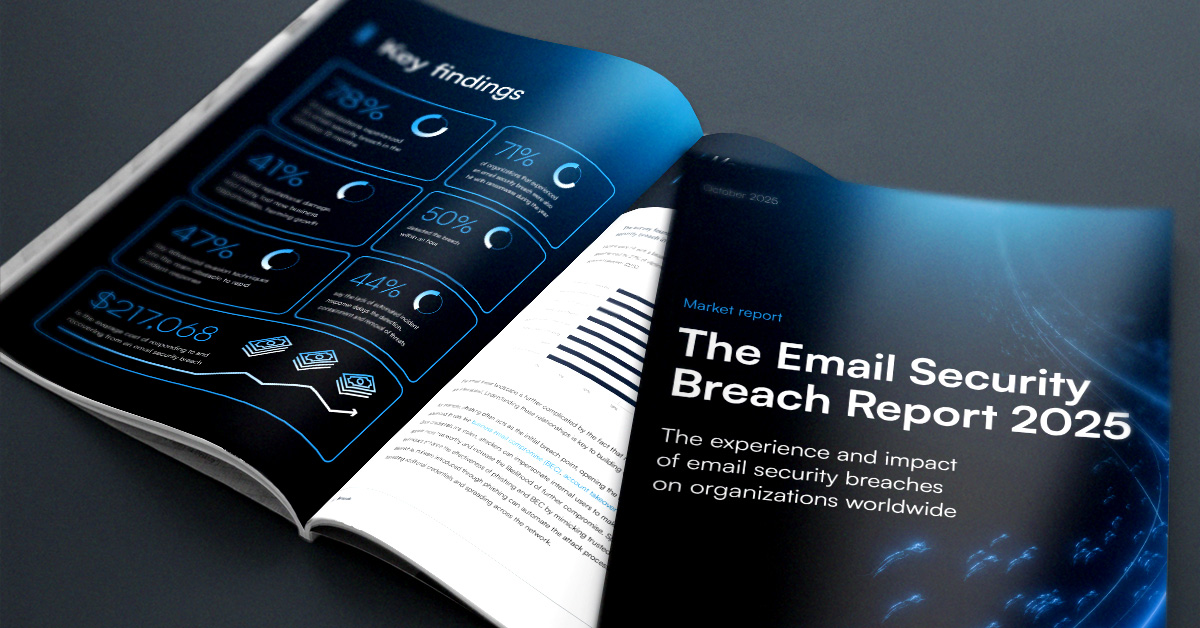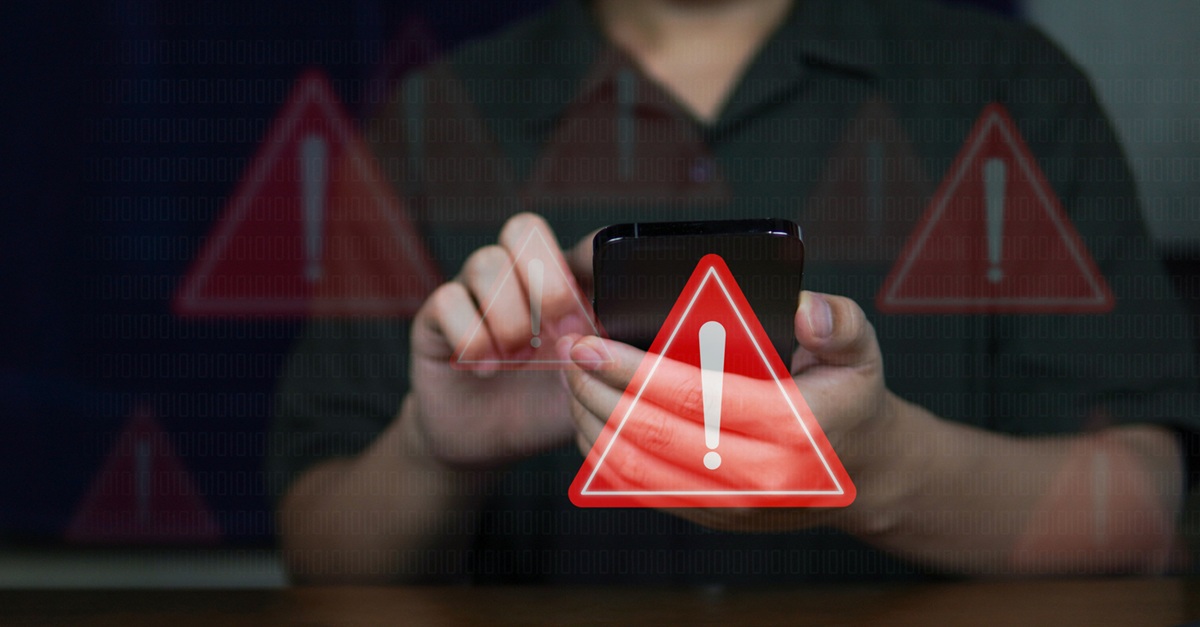Use the Barracuda Email Protection Add-In to optimize Microsoft 365 email security
If you use Barracuda Email Protection with Microsoft 365 but you haven’t deployed the Barracuda Email Protection Add-In, you’re missing out on some important capabilities for optimizing your email security. And if you’re using an older version of the Add-In, you are strongly encouraged to install the latest version.
Once you install the Add-In, users will be able to:
- Report suspicious email messages.
- Report mock phishing emails or campaigns.
- Provide feedback to Barracuda on reported messages.
- Select email messages for encryption.
- Set preferences and destination for spam and deleted messages.
- Displays up to 100 folders for each user.
The instant reporting capability is especially useful and important, as it makes users more likely to report suspicious emails with just a couple of clicks, rather than going to the trouble of sending the email to admins. And the integration with Barracuda Incident Response means that you and your team can very quickly respond to malicious emails before users have a chance to be fooled into clicking malicious links or otherwise being victimized by phishing scams.
Deploying the Add-In
The Barracuda Email Protection Add-In supports Outlook and Outlook Web Access (OWA) for Microsoft 365. The Barracuda Email Protection Add-In will work with an Outlook instance if the following conditions are met:
- Outlook clients must support a minimum API requirement set of 1.5. See Microsoft Outlook Client Support to determine if your client version qualifies. (Example: The Barracuda Email Protection Add-In would not work with Outlook 2013 for Windows because it only supports an API requirement set up to 1.4.)
- Users must have a Microsoft 365 account to use the Add-In.
- At this time the Add-In is not available for Android or IOS.
For detailed instructions on deploying the Add-In for a variety of situations, please refer to this Barracuda Campus article. What follows is a simplified version of those instructions.
1. In the Microsoft 365 admin center, navigate to Integrated apps.
2. Click Get Apps, and in the search bar that appears, type barracuda.
3. Find the Barracuda Email Protection Add-in tile, click Get it now. A dialogue box will appear, and if the details are correct, click Get it now again.
4. Next you’ll see a pane headed Add users. At this point you can choose:
a. Selecting only yourself, if you wish to test it personally before deploying to all users
b. Selecting the entire organization
c. Selecting specific users or groups of users, e.g., if you want the IT team to test-drive it, or if you want the CTO to try it out before giving final approval for general release
5. Then you’ll click Next, and after reviewing your choices, click Next again to confirm.
6. Next, click Accept Permissions, then sign in with your global admin credentials and click Accept.
7. Verify that the permissions are correct, click Next, and then click Finish Deployment.
8. You will see a screen showing that the deployment completed successfully. Note that in some cases, it can take up to 24 hours for the Email Protection Add-In to appear.
9. Verify that the Email Protection Add-In appears in the Integrated Apps section.
10. After the Email Protection Add-In is deployed, you will receive an email from Microsoft. The Add-In is now visible in Outlook and OWA.
Using the Add-In
Complete instructions on how end users can use the Barracuda Outlook Add-In are in this Barracuda Campus article. But here I’ll offer a quick run-through of how to use it.
Select an email message in Outlook or OWA, and click Barracuda Email Protection Add-In link in the Outlook ribbon.
The first time users click the link, they will be asked to approve authorizations for the Add-In.
Determine how reported email will be handled
In Outlook or OWA, select an email message and click the Barracuda Email Protection Add-In link in the Outlook ribbon.
The Report Email window will open. Click More, and then select Settings. Then Click on Move email to and select the account folder that will receive reported messages (i.e. Deleted Items, Junk Email, a custom folder, etc.)
Reporting suspicious email
Clicking the Add-In link in the ribbon above an incoming email opens a pane that lets you report it as suspicious or potentially harmful. The email is forwarded to Barracuda Networks for analysis and to improve detection.
It will appear in admins’ Incident Response dashboard under User Reported Messages, and they can easily and quickly verify them, create an incident, or otherwise respond.
Encryption
Please note that the encryption capability only works if you have Barracuda Email Gateway Defense active as part of your Barracuda Email Protection deployment.
Clicking the Barracuda Email Protection Add-In link in the ribbon above an outgoing email, including forward and reply emails, will open a pane where you can toggle Encryption for that message On and Off. The default setting is Off.
When a user toggles Encryption On, an encryption attachment called Email Encrypted.txt is added to the email. Then, simply complete and send the message, and it will be encrypted.
IMPORTANT: If the encryption attachment is deleted, the message will not be encrypted.
Get all the benefits of Barracuda Email Protection
As a Barracuda Email Protection user, you want to ensure that you’re getting the full return on your investment by using the capabilities and features that are relevant to you. The Barracuda Email Protection Add-In is an important component in your fully optimized email security infrastructure.
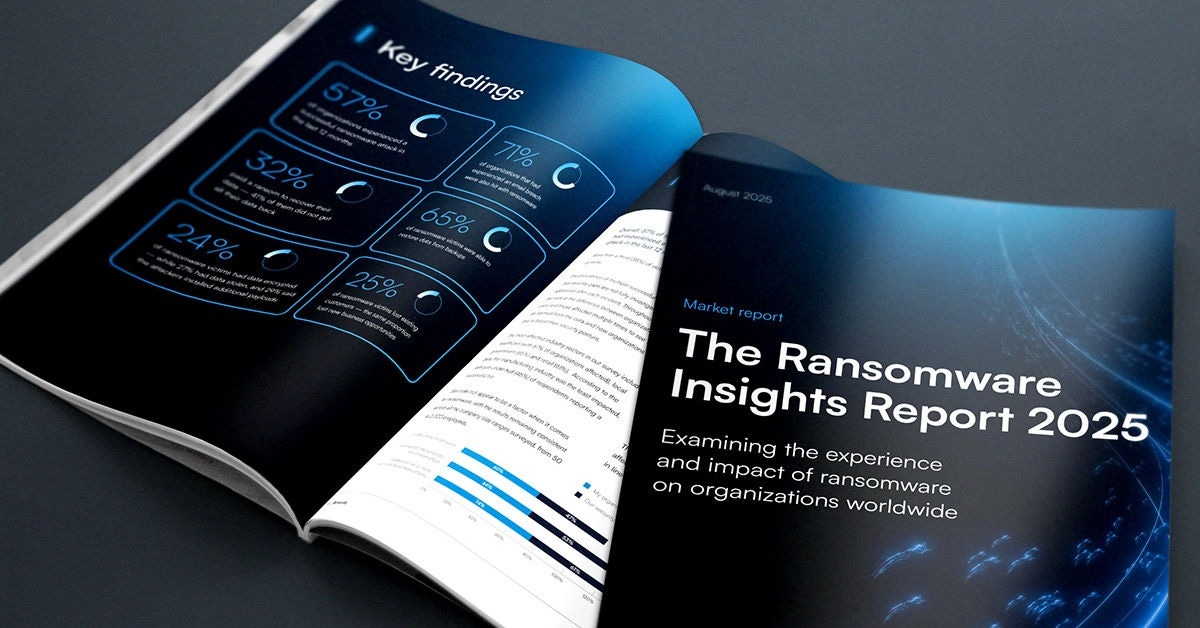
The Ransomware Insights Report 2025
Risultati chiave sull'esperienza e l'impatto del ransomware sulle organizzazioni a livello mondiale
Iscriviti al blog di Barracuda.
Iscriviti per ricevere i Threat Spotlight, commenti del settore e altro ancora.
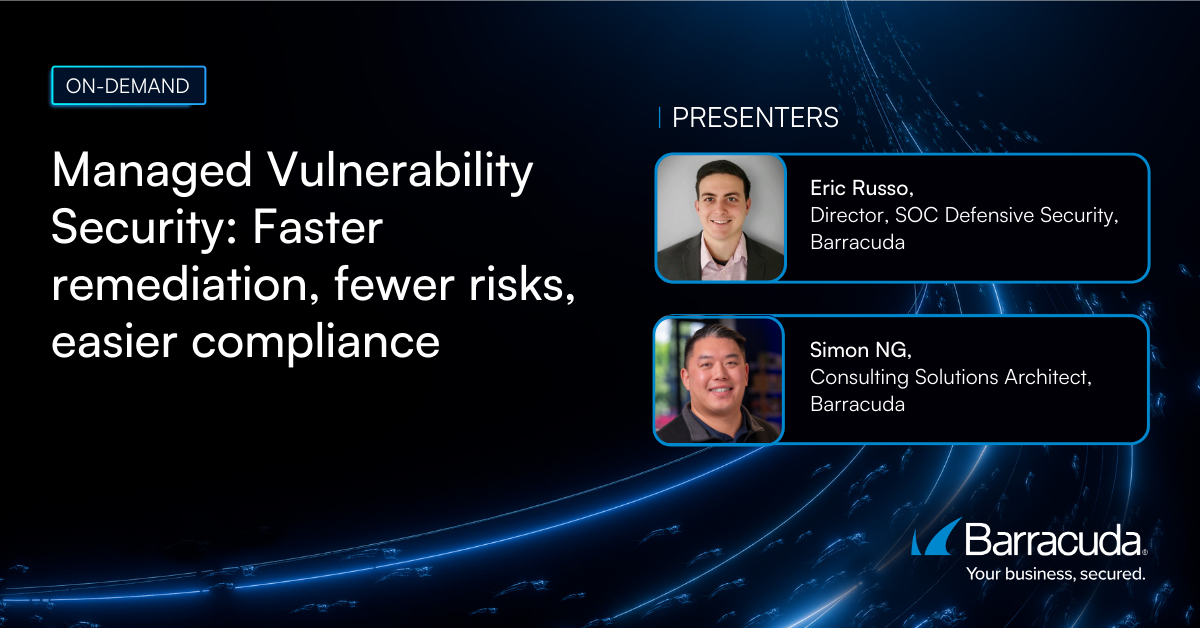
Sicurezza della vulnerabilità gestita: correzione più rapida, meno rischi, conformità più semplice
Scopri quanto può essere facile individuare le vulnerabilità che i criminali informatici vogliono sfruttare